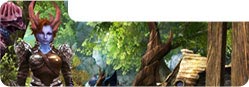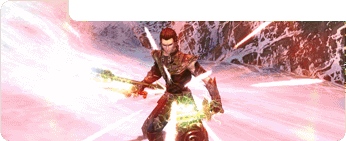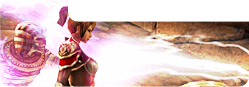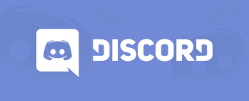This guide will help the player to know what of the game interface consists and how it works.
Gaming interface of Sphere 3 was made maximum user friendly. So on the game screen you will see all the needed and useful elements.

-
Health and mana (rage, etc. depend of the class) bars. At the left you’ll see your character’s avatar and his level. Below it there will be shown buffs applied to the character.
- Rewards for time spent in-game. Every 5, 15, 45 and 60 minutes spent in-game, you can get your hands on some useful items.
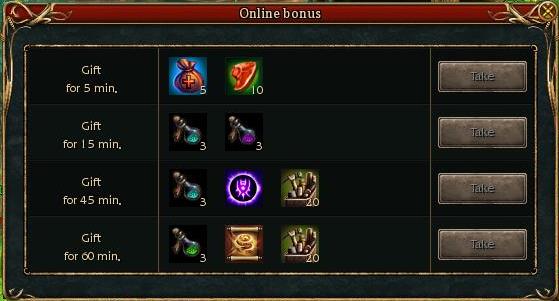
- Rewards for entering the game. Check in the calendar, every time you enter the game and you’ll get some valuable rewards.
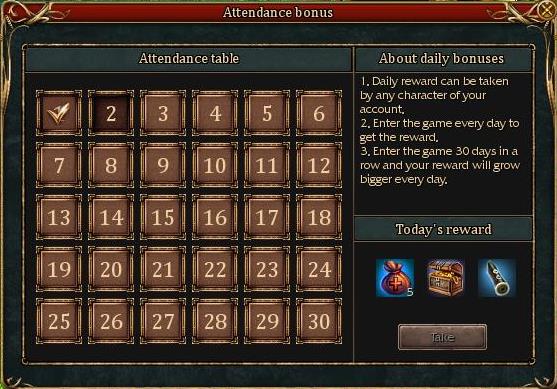
- Rewards for developing your character. For getting to certain levels you can get the rewards too.
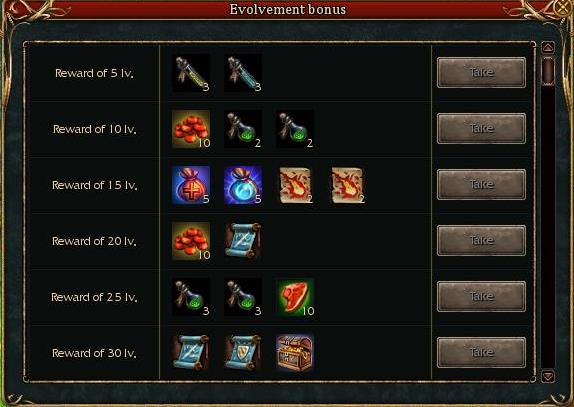
-
Mini-map. Here you can see the characters position in the world as well as enemies and allies nearby. Next to the «magnifying glass» you’ll see «+» and «-» buttons, click on them to scale the mini-map.
-
PK mode button. In the basic zones there will be a bird icon. In the neutral zones it will changes to two parallel swords.
-
This button opens the world map, where you can see the places you need or find NPC location.
-
Current active quests.
-
Cash shop. All cash items and services can be obtained here.
-
Magical chest.
-
Entrance to the challenge arena
- Help. Press the button to open the help menu. Here you can find some useful tips for the game.
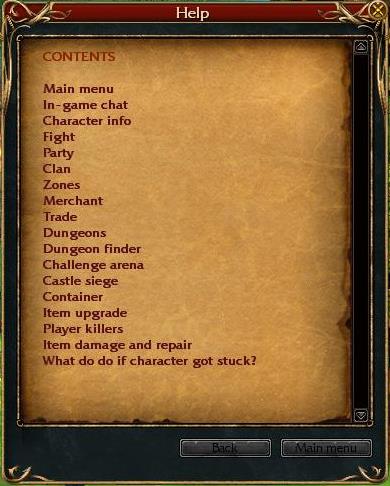
-
Character Evacuation. If your character is stuck in the textures or get to some place and can’t get out, you can press this button to teleport to the nearest resurrection point. This function can be used every 30 minutes.
- Report Log. Here you can report found errors directly to the developers.
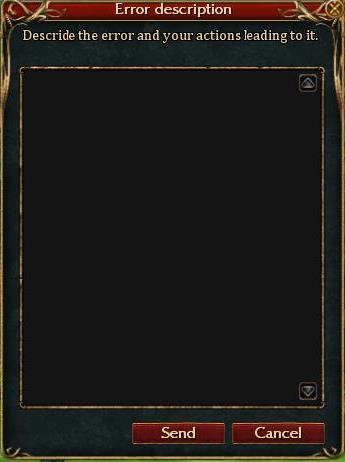
-
Experience bar. Shows the current level of experience and the amount needed for next level.
-
Quick access panel. Right to left:
— Character: stats and equipment window. Quick access — button P.
— Inventory. Quick access — I
— Spell book
— Map
— Quest log
— Items upgrade
— Clan
— Dungeons
— Mail menu -
Skills panel. Here you can put your skills in any comfortable way. Shift+(~) to activate additional panel.
- Game chat.