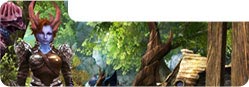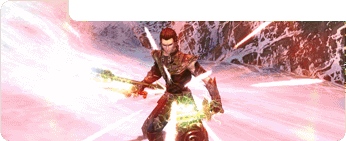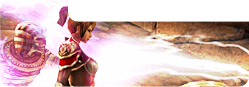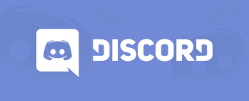In this guide you’ll find the most needed hotkeys, battle features and other useful tips that will help you to survive and prosper in Sphere 3: The Enchanted World.
Character creation
First thing you have to do after entering the game is to create your character. And the first step of it is choosing your class and race.
At the moment there are two races available in the game:
- Human
- Demon
Don’t worry elves and dwarves are coming.
After choosing the race you have to pick one of the 9 classes:
- Barbarian
- Paladin
- Warrior
- Ranger
- Monk
- Assassin
- Sorcerer
- Priest
- Necromancer
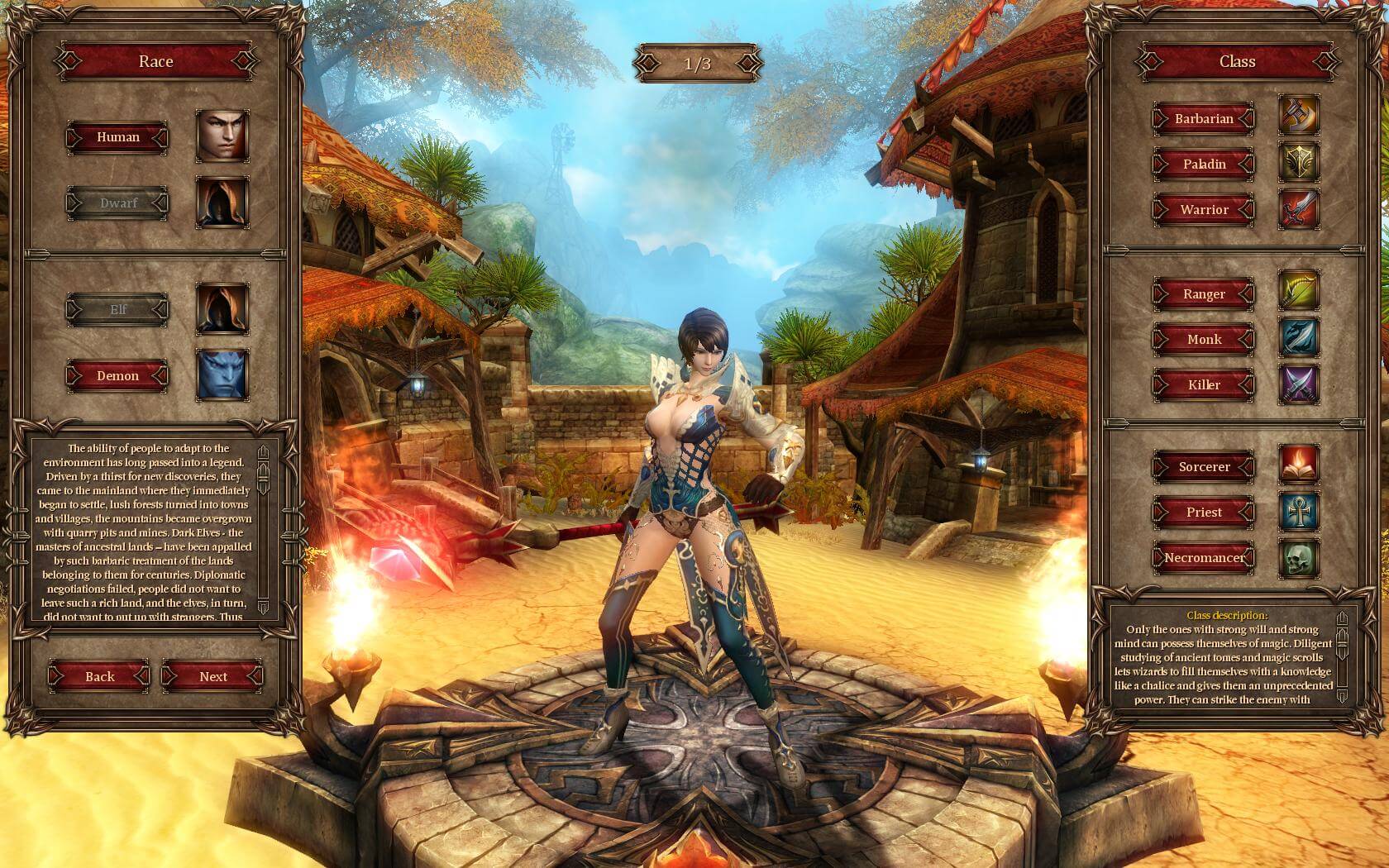
Set your race+class combination, adjust character’s appearance and enter the game — adventures are waiting for you!
Starting the game
After the loading is over you will appear in the starting zone of your race and will star with beginner’s training that will teach you how to switch between the battle aim and normal cursor by pressing «Tab», show you the current quests tracker and mini-map. Press «J» button to open the Quest log, where you can see full text of a quest and its objective. There are two types of quests in the game — main quests and side quests.
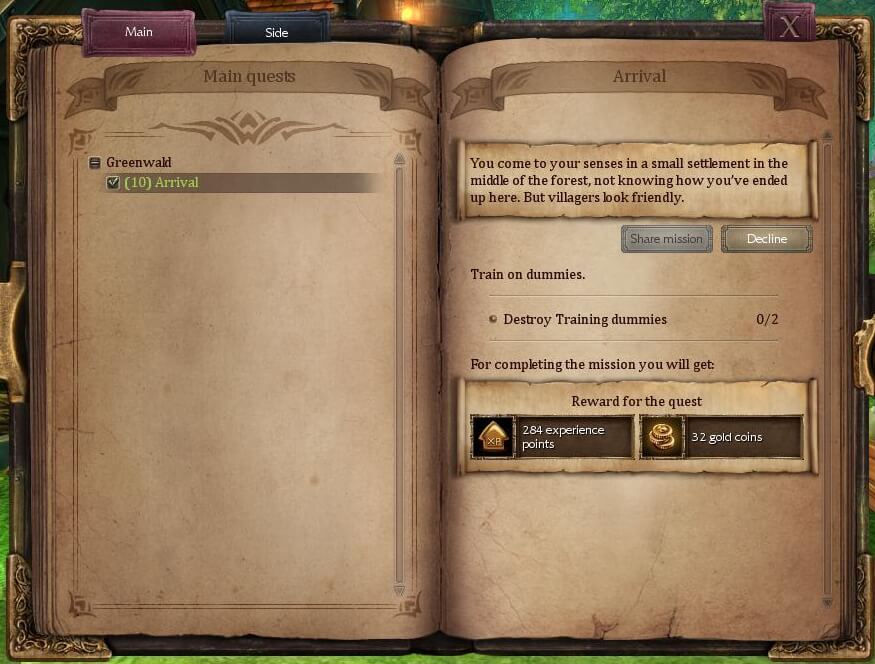
In your first quest you will be ordered to destroy training dummies, and learn more about the battle aim and its color schemes. Pay attention to the frames around icons of your skills. It can take one of three colors:
Green — melee skill.
Yellow — middle range skill.
Red — ranged skill.

Depending of the range to the target, your aim will take one of the colors listed above. So you can always be aware of the range between you and the target and see what skills you can use depend of it.

Quests available for your character and shown at the world map as yellow exclamation marks. The quests that you already accepted also have their indication at the map: number in the red circle marks the place where you can do the quest, number in the green circle — place where you can finish the quest.
These marks will help you with ease find new quests and places where to perform or finish them.
As a reward for completed quests you can not only get experience and gold but also potions and even gear.
«In-game time» bonuses
There is a reward system in game that rewards you for the daily entering the game for the time spent in it and reaching new level.
Click on the gift box in the upper left corner of the main screen next to the mini-map to open bonuses window.
In-game time bonus — you get rewards for the time spent in-game.
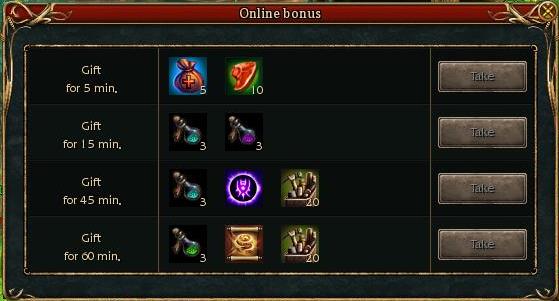
Enter the game bonus — enter the game every day to get a reward.
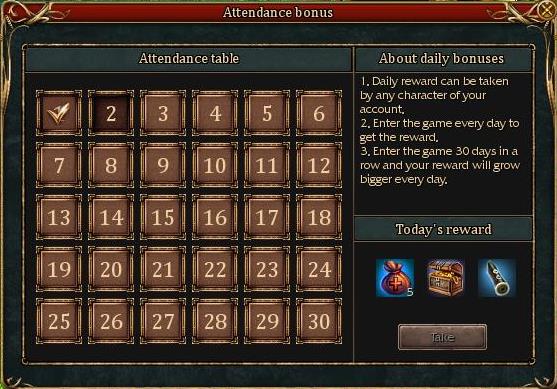
Leveling bonus — for each 5 levels gained, you’ll get a reward.
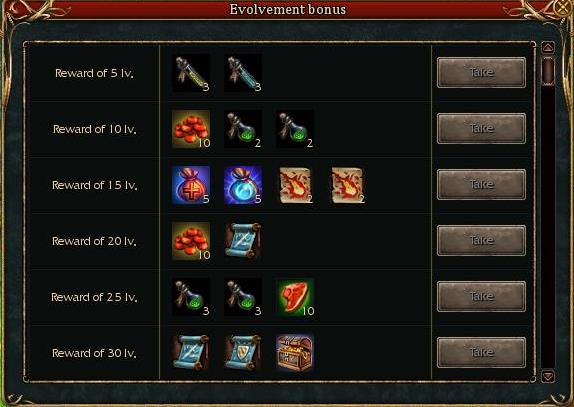
Spell book
Press «L» button to reach the spell book — a menu where all the skills available for your class are listed.
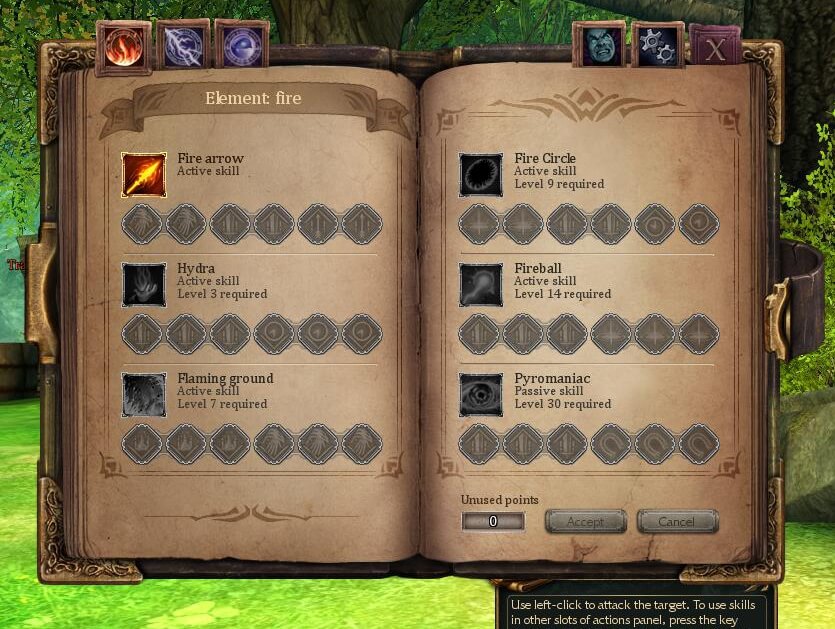
Raising their level character will not only get new skill but also talents points. You will see the amount of the points in the «Unused points» column. Use them to upgrade already learned skills.
Damage of the skills depends of the characters’ level, their stats, attack power of their weapon and talent points assigned to the skill.
Equipment

To see your characters equipment, press «P» button. In this window you also can find information about your characters’ parameters stats and karma points.
To change any part of your equipment open the inventory by pressing «I» button, select the item you need and double-click it, and the item will be placed in the corresponding slot. Also you can just drag the item into the slot.
You can get equipment for completing quests or just buy it from the merchants. There are different types of merchants who sell food, potions, powder, weapons, armor or other gear, and bags that help to expand your inventory.
Do not forget that your equipment will lose durability with use and even can be broken if it lose all the durability points. But before you throw it away, have in mind that it can be repaired easily if you bring it to most of the merchants. The repairmen will cost you some sum of money and the lesser is item’s durability — the more is the cost.
Breaking and repairing the items.
Breaking the items.
Your equipment loses its durability during the fight. To check on its condition, look at the icon right to the character’s health bar. Icon color matches the items durability:
No icon — Items have maximum durability or the breakage is not significant.
One or more items loose a part of their durability.
One or more items loose significant part of their durability.
One or more items loose almost all points of durability. If the item is broken all its stats and upgrades become unavailable.
Most significant loose of durability happens when your character dies.
If your weapon is broken all the skills connected to it will become unavailable.
Repairing the items.
To repair your items go to any merchant who marked on the mini-map with a special icon.
This icon answers for repairing all the equipment.
To repair just one item click on the icon with the hummer and then on the item that needs to be repaired. To exit this mode use RMB.
Merchants
Merchants can sell you items you need or buy the ones you don’t need from you.
To sell the item drag and drop it to the selected merchant window or just RMB on it. Item you bought will appear in your inventory or will be equipped at your character in case equipment slot for this item was empty.
Jewelry merchant. You can buy amulets, bracelets, rings and relics from them.
Armor merchant. Sells you armor. There are different types of the armor depending of the character’s class: Heavy — for warriors, barbarians and paladins, middle — for rangers, monks and assassins and light for sorcerers, priests and necromancers.
Potion merchant. This merchant sells health and mana restoration powders and also different potions that increase your stats.
Food merchant. Here you can buy various types of food depending of your level that will restore some health and mana over time.
Weapon merchant. Sells all the types of weapons.
Bags and amulet merchant. This merchant can sell you bags, jewelry and magic elixirs.
Useful NPC
NPC, that can help you to create your own clan.
Item upgrade. Coming to this NPC with an upgrade scroll, you can upgrade your items.
Item incrustation. Helps to increase your character’s stats by inserting magical stones into your equipment.
Item enchantment. You can enchant your items with attacking or defensive spell.
Bank. Here you can storage your items and gold.
Inventory.
All the items you find, get, or buy in the game, go straight to your inventory that consist of multiple bags with different capacity. When you start the game there is only one bag available for you — basic backpack with 24 slots. To expand your inventory you can buy up to four additional bags from the merchants.
To open the particular bag in your inventory just click on its name.
Loosing items
If you die from the hands of other players — you can lose part of the gold from your inventory — be careful and put the gold you don’t need at the moment into your bank storage.
Also if you have negative karma, upon death you can lose not only gold but also items you’re your inventory and equipment.
Trading with other players
To offer the trade to other player, switch to cursor mode, RMB on the character you want to trade with and select «Offer trade» in the pop-up window.
The player that was offered to trade in the pop-up window can accept or decline the trade. In 20 seconds after the offer was made it will be declined automatically if not accepted.
If the offer is accepted, a window will appear, divided into left and right part. Left part is for your items and money, right part — for items and money of the player who accepted the trade.
To start the trade, drag the needed item from your inventory or character window to the corresponding item slot. In the field under your name you can enter the needed amount of money. The trade is considered finished if both sides have pressed the «Accept» button.
In-game chat
There are following windows of the in-game chat:
- Common chat/Trade chat — Message could be seen by everybody within the 100 meter radius.
- Party chat — Message can be seen only by the members of your party.
- Clan chat — Message can be seen only by the members of your clan.
- Private chat — Message can be seen only by you and your interlocutor. To start private chat type «/w CharacterName» in any chat window and press «Enter».
- Combat log — System chat. Messages sent to the combat log are also seen in the common chat.
To open the input window press «Enter», type your message and press «Enter» again.
Locations
All in-game locations can be divide into following groups:
- Safe zones. In these zones you can’t kill players of your own faction. The player of the opposite faction can be attacked only if they dealt some damage to any of your faction.
- Neutral zone. It’s allowed to kill players of your own faction. Players of the opposite faction can attack your character.
- Castle zone. Each to their own, Try to avoid friendly fire.
Teleportation
There is teleportation system in the game that helps you move quickly from one location to another. To use portal you first need to activate it. It’s pretty easy to do, just come close to the teleport (all of them are marked at the map) and press interaction button «F». Active teleports are marked green on the map, inactive ones — marked grey.
If your character is stuck in the textures or get to some place and can’t get out, you can press «Character evacuation» button to teleport to the nearest resurrection point.